GIS Data
This GIS data can be downloaded and used to help monitor municipal LCIP conservation properties efficiently.
Follow the steps below to download your GIS files:
See these steps in a visual guide.
- Click “View this” in the lower right corner of the map frame.
- Click the green "Data" button at the upper left corner of the map and select "Log in to download GPX / KML."
- Enter your email address and a password to create a new free Gaia account or select "Log in with existing account" if you are already a member.
- Find your town's LCIP file by scrolling through the folders below the map or by entering the name of your town into the Search bar located at the upper right corner of the Folders list.
- Select your town folder
- Click the green "Data" button at the upper left corner of the map. You will have the choice of downloading the GIS file as .GPX (recommended), .KML, or .GeoJSON. Once you select the format of the file, it will automatically download through your web browser.
- Save the file in a convenient place where it will be easy to access. Files can be saved locally on a hard drive or in a shared folder accessible by others (ex. Google Drive, Box, Dropbox, OneDrive, etc.)
Your GIS data can now be imported to a variety of software platforms and may be used in the field with a handheld GPS device or smartphone application.
For Gaia GPS help and troubleshooting visit the Gaia GPS Help Center.